How to set up a Blackboard Collaborate Ultra (Webinar)
Within DUO you can hold a synchronous webinar which will enable you and your students to communicate.
This guide will explain how to:
- Turn on Collaborate Ultra
- Create the tool link
Here is a quick video and the written directions are below.
Step one: Turn on Collaborate Ultra
To utilise the webinar tool you will need to make it available on your module. This can be done from the left-hand navigation, Customisation, Tool Availability then scroll and check all Blackboard Collaborate options are checked as shown below and hit submit at the bottom of the page.

Step two: Create the tool link
Now you will create a tool link on the left-hand navigation so you and the students can access the webinar.
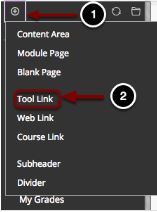
1. Add a link to a course tool, hover over the Add Menu Item button (the + sign).
2. Select Tool Link from the menu that appears.
You will now see a dialogue box labelled Add Tool Link:
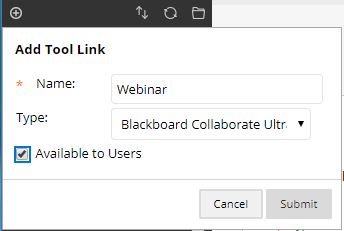
Name: Type in a name for the link as shown – Webinar
Type: Select the Blackboard Collaborate Ultra tool to link to from the drop-down menu.
Available to Users: Check the box here to make the link available to students.
Click Submit when finished.
The tool link will now be added to the bottom of the course menu and you can set up a webinar session.
To get started using Blackboard Collaborate Ultra please view this blog post.
