Using Encore (Panopto) to record taught content
Please contact CIS for guidance on which is the best, currently-supported system to use for video creation and upload.
This guidance will enable you to record lectures from venues other than Durham University and upload them to the VLE.
- From your DUO homepage go to the External Tools tab on the right hand side and click Encore.

2. This will take you to the Encore homepage. From there select My Folder on the left hand side.
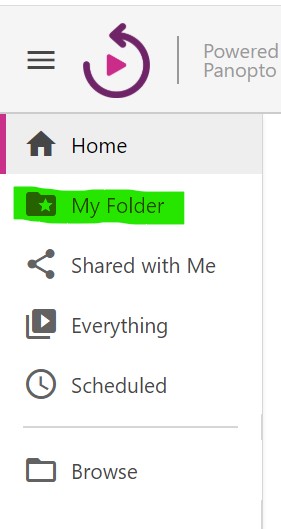
3. Once in My Folder click on the pink ‘Create’ button in the centre at the top of the page. From the drop-down menu select ‘Record a new session’.
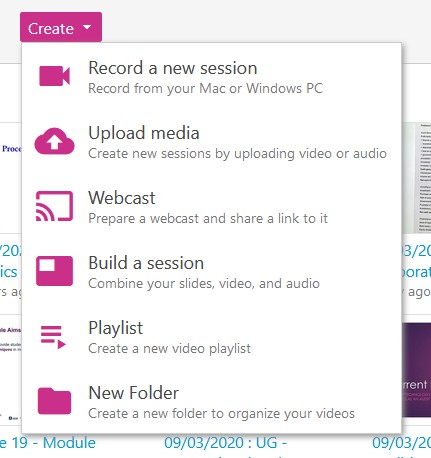
4. You will be prompted to open the Panopto Recorder

If you do not have the Panopto Recorder installed, please follow this advice:
http://community.dur.ac.uk/lt.team/?kbe_knowledgebase=using-the-encore-desktop-recorder
5. Once you have the Recorder open, check your sources. You can record a Powerpoint presentation or your main desktop, an audio commentary or a webcam simultaneously.

Under Primary sources you should see your webcam and audio input (it is suggested that you use a headset and microphone). Under Secondary sources make sure Capture Powerpoint is checked if you are recording a Powerpoint presentation. Select ‘Capture Main Screen’ if you want to record something on your desktop (for example a demonstration in Excel or any other software). In the larger window, remember to check ‘Start presenting when recording starts’ if using Powerpoint. Once your sources are selected click the large red Record button and begin your presentation.
6. When you have reached the end of your recording, click the red square Stop Record button and you will see the following screen.

Here you have the option of entering a brief description for your recording before clicking ‘Done’.
7. Return to your Encore My Folder and (after a few minutes processing) the recording will appear complete with the date and time of recording. You can rename the video under ‘Settings’.
8. From your My Folder, you can add the video to your DUO course items. Select your video and from the top menu click Move.

9. Type the name of the course folder to which you would like to move the video (or search under the DUO tab).

10. The click Move and the video will be moved to the course Encore folder you selected.

11. To add the video to a DUO course item, go to the item and click edit. Then select Panopto Video from the Mashups dropdown menu.

12. In the Encore folder for the course, select the video you wish to add and the scroll down and click Insert Videos.


13. Click Submit in the Edit window and the video should now be inserted into the DUO course item.
